Creating Gmail Email
Follow the instruction as given below and you can learn to Create Gmail Email
Step 1:
Click on the link to open email: CreateGmail
Step 2:
You will be take to following page to give you phone number.
Step 3:
You will be take to following page to enter the code that was send to you mobile phone number you enter before.
Step 2:
You will be take to following page to give you phone number.
Step 3:
You will be take to following page to enter the code that was send to you mobile phone number you enter before.
Step 4:
You will be take to another page to fill up recovery email (the trusted email for the future use in case you forget you password) date of birth full date gender.
Step 5:
You will be take to another page with Term And Condition .
Just Scroll down and click on Agree . As shown in the picture below
You will be take to another page to fill up recovery email (the trusted email for the future use in case you forget you password) date of birth full date gender.
Step 5:
You will be take to another page with Term And Condition .
Just Scroll down and click on Agree . As shown in the picture below
Step 6:
You will land on the on another page click on grid button as shown on the figure and click on Gmail link as given arrow on the below figure.
We are almost done here.
You will land on the on another page click on grid button as shown on the figure and click on Gmail link as given arrow on the below figure.
We are almost done here.
Visit another post for learn to send email and delete email
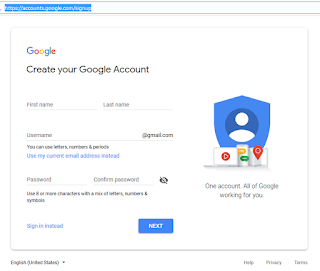






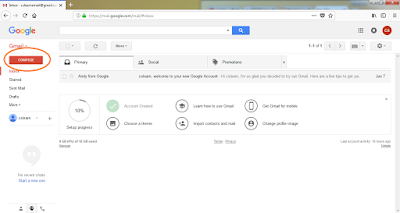
Comments
Post a Comment