Send Email with Attachment Gmail
Follow the following steps to send email:-
Step 1:
Click on the compost email as shown in the marked in the figure below.
Step 2:
You will see a popup title new message in the right bottom with area to fill receiver address(email id) subject , email, and more as show in the figure below.
Step 3:
To Attache a files, image zip files etc.
Click on the attachment file button with small icon at he buttom of the page as show in the figure below:
step 4:
After clicking to attachment icon you will get ad windows as below figure:
Select the file you want to send as attachment form you computer.
your file will be upload as show in the figure below :
Note:
The file size should not be greater than 25MBRemember according to size of the file it may take a while to upload you file.
Now you can click on send button to send the email.
To make sure you email was send you click on Sent Mail and see you detailss of the sent email as Shown in the figure below:
Thank you For Visitiong:-
Step 1:
Click on the compost email as shown in the marked in the figure below.
Step 2:
You will see a popup title new message in the right bottom with area to fill receiver address(email id) subject , email, and more as show in the figure below.
Step 3:
To Attache a files, image zip files etc.
Click on the attachment file button with small icon at he buttom of the page as show in the figure below:
step 4:
After clicking to attachment icon you will get ad windows as below figure:
Select the file you want to send as attachment form you computer.
your file will be upload as show in the figure below :
Note:
The file size should not be greater than 25MBRemember according to size of the file it may take a while to upload you file.
Now you can click on send button to send the email.
To make sure you email was send you click on Sent Mail and see you detailss of the sent email as Shown in the figure below:
Thank you For Visitiong:-
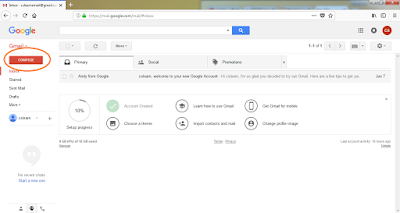





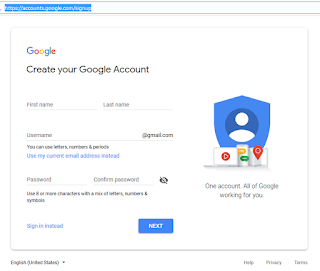
Comments
Post a Comment